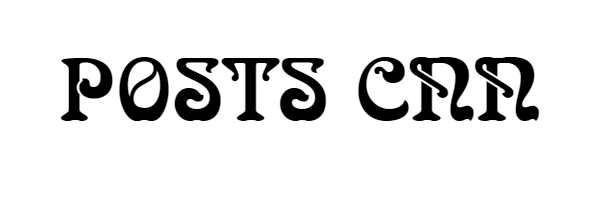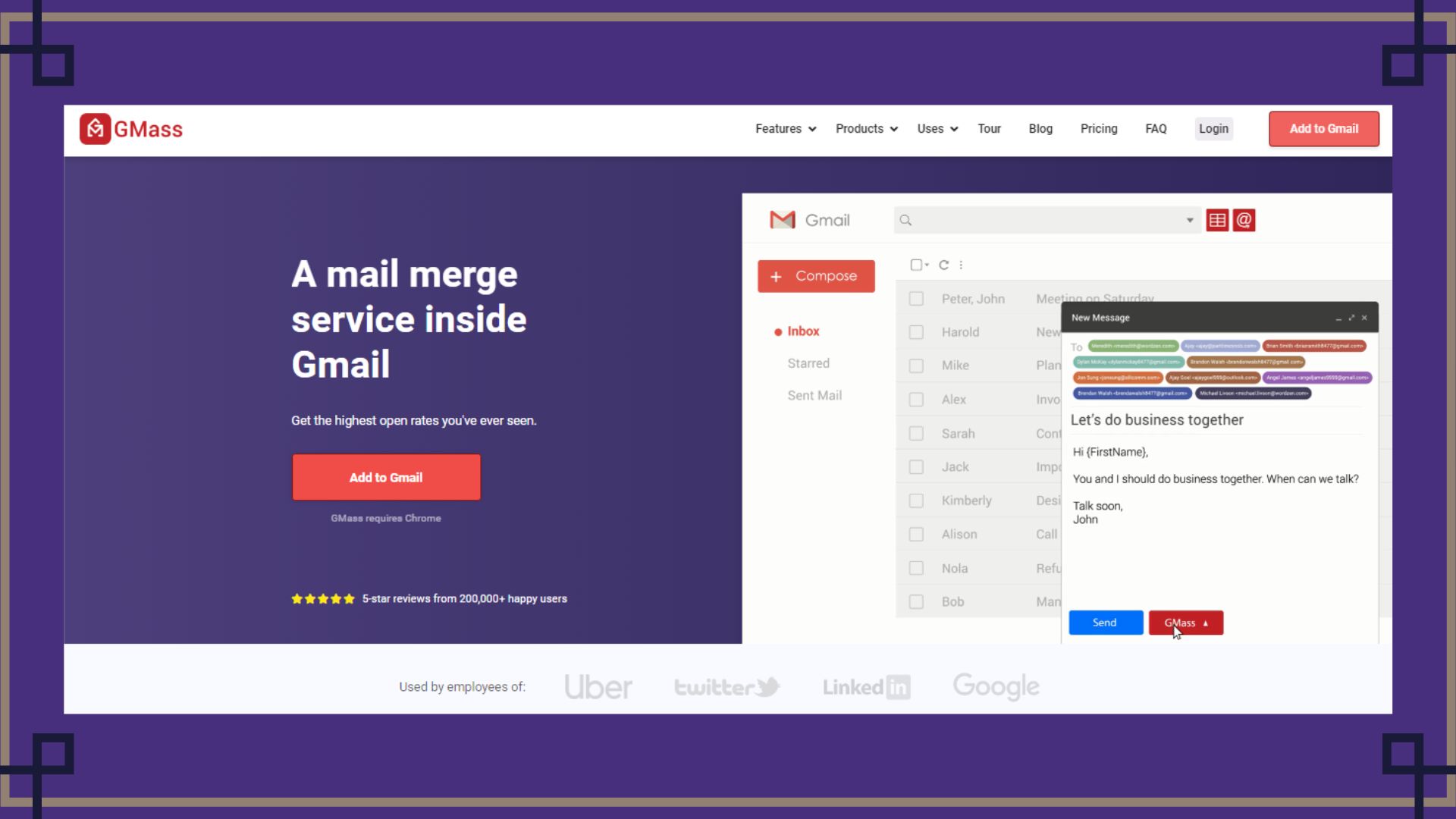GMass Email Service – GMass is a Top Mail merging service in Gmail. Bulk Emailing can be done by using GMass email service.
Top 6 Silent Features of GMass Email Service:
- Mail merging in Gmail with Google Sheets
- Bulk emailing
- Cold emails can be sent with sequences that increase responses to maximum
- Personalized Emails
- Emails can be scheduled in Gmail
- Automation Filters
- Tracking reports for Emails (Track opens, clicks, replies)
- List can be validated with built-in verifier for maximum deliverability.
Key Requirements:
- Gmail Account
- Google Sheet
- File Hosting Place (Google Drive etc)
How to Install:
- Open Google Chrome
- Click on 3 dots on the top right corner of google chrome
- Click on more tools and select Extensions
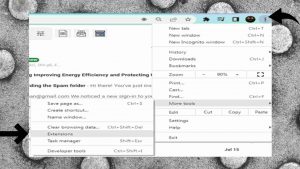
- Click on left top corner as shown in picture
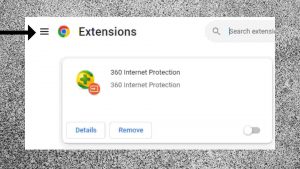
- Click on Open Chrome Web Store at bottom left corner
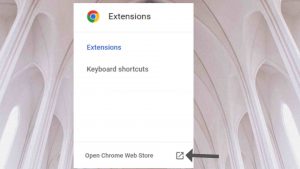
- Click on left search bar at left top corner and type “GMass” and press Enter.
- Now Click on GMass: Powerful mail merge for Gmail
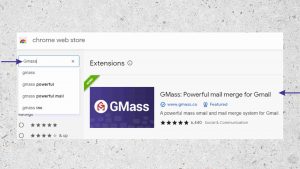
- Now Click on Add to Chrome
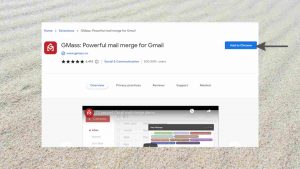
- Select on Add Extension
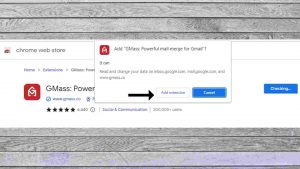
- GMass Email Service is now installed on Google Chrome
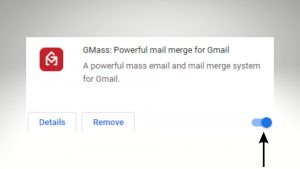
- Now Click on right top corner at Gmail and scroll down to select Sheets as shown in picture below
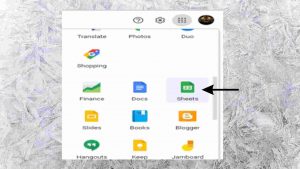
- Insert Data into Blank sheet or select any uploaded file
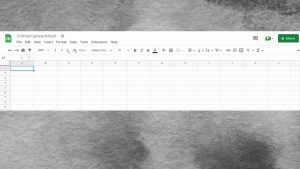
- Customer number
- First Name
- Last Name
- Attachment
In this way you can customized all emails with attachments and save the file.
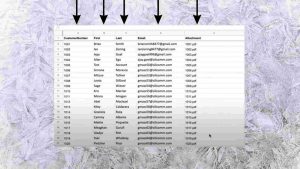
- On Gmail tab select option of Add Google Sheet
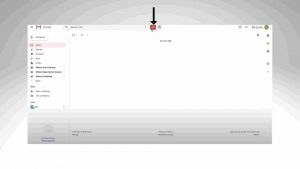
- Select the google sheet and click Connect to Spread Sheet
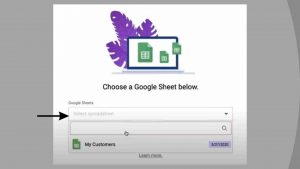
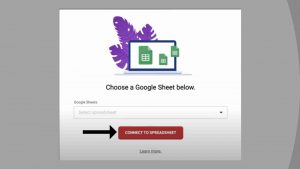
- Now click on Compose as shown on Top left corner
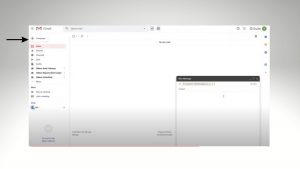
- List will be added automatically in the recipients
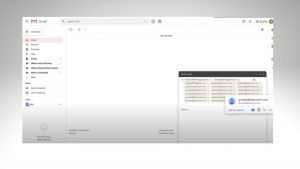
- Now you can customize your setting and schedule your emails as per requirement in the GMass setting & Click send
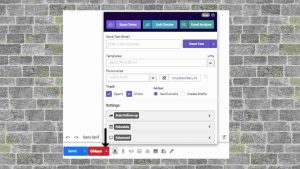
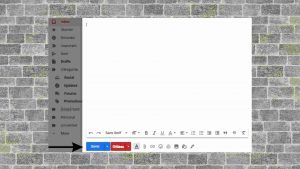
Conclusion:
- GMass Email Serviceis a Top Mail merging service in Gmail
- Bulk Emailing can be done by using GMass service
- Cold emails can be sent with sequences that increase responses to maximum
- Personalized Emails with attachments’ can be sent by using GMass Service
- Scheduled Emails can be sent by using GMass Email Service
- Best Automation Filters can be used by using Gmass Email Service
- Emails can be tracks and obtain tracking reports by using GMass
- List can be validated with built-in verifier for maximum deliverability
Official Links:
- Website: http://www.gmass.co
- Blog: http://www.gmass.co/blog
- Twitter: http://twitter.com/GMassForGmail
Visit for more best articles